Announcing new firmware and app features!

Click here for update procedures
Important Notice Regarding Latest Firmware and App
- The profiles and user settings will be reset, so we recommend taking screenshots prior to updating as a record of your preferred settings.
- To use the new features, please first update the controller firmware, then update the smartphone app so the features are available.
Additional features
1. Turbo feature added
Keys can now be set to Turbo Mode (rapid input). Set keys to rapid fire input at 5, 12, or 20 actuations per second.
*The Turbo feature cannot be used while pressing the FN key.
*Turbo cannot be set with the keys below.
・![]() Button ・Analog Stick (Up / Down / Left / Right) ・Analog Stick Push ・Space
Button ・Analog Stick (Up / Down / Left / Right) ・Analog Stick Push ・Space
2. Hold feature added
Keys can now be set to a Hold function.
Users can select between two modes: "Switch Mode" or "Hold Mode" depending on the application.
*The hold feature cannot be used while pressing the FN key.
*The hold feature cannot be set to the follwing keys.
・![]() Button ・Analog Stick (Up / Down / Left / Right) ・Analog Stick Push ・Space
Button ・Analog Stick (Up / Down / Left / Right) ・Analog Stick Push ・Space
・Hold Mode
Enable Hold Mode on the app. After activating, keys will stay down even when not pressed.
*To turn the function off, disable Hold Mode on the app and then press the same key again.
・Switch Mode
Enable Switch Mode on the app. After pressing a key, its function will remain on after it is released.
![]()
Pressing the same key again turns the function off.
3. Macro feature added
Set up a series of inputs as a macro and set to an assigned key for automatic macro functionality.
*This feature can only be used on PC. It cannot be used on PlayStation®5 or PlayStation®4.
* The Macro feature cannot be used while pressing the FN key.
* The Macro feature cannot be set to the following keys:
・![]() Button ・Analog Stick (Up / Down / Left / Right) ・Analog Stick Push ・Space
Button ・Analog Stick (Up / Down / Left / Right) ・Analog Stick Push ・Space
4. Addition of Mouse Function Assignment Setting
The following mouse features can now be assigned to this device's keys and analog stick.
|
Left Click, Right Click, Scroll Up, Scroll Down, Scroll Button, Side Button 1, Side Button 2, Cursor |
* Mouse Features cannot be assigned to the ![]() Button.
Button.
・This device's key functions can now be assigned to a mouse connected to the device.
* The settings assigned to the mouse will only be in effect when connected to this device.
* Some mice, such as multi-button mice, may have buttons that cannot be reassigned.
* The device cannot change the mouse's cursor feature.
* The ![]() Button cannot be assigned to the mouse.
Button cannot be assigned to the mouse.
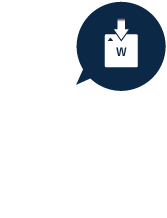
5. Addition to profile switching method
The profile switch feature can now be assigned to the key(s) of your choosing on the device. You can choose between two switching methods.
*The profile switch feature cannot be assigned to the ![]() Button.
Button.
・Assign specific profiles from 1 to 6
・With one button you can switch between 1-6 profiles in order.
*In order to switch profiles continuously, you must assign the switching feature for all profiles 1 to 6.
6. The FN key function expansion
The FN key hold feature has been added.
When you press the FN key once
![]()
The FN key will stay pressed even when released.
・You can now assign your preferred key features to the following 1 through 6 keys while holding the FN key.
*Normally, when the FN key is pressed, the following keys are set to activate profiles 1 - 6. But if FN key is set to Hold, it cannot be used to switch profiles.
In that case, assign another key to function as the profile switching key as described in "5. Addition to profile switching method".
7. Audio control feature added
Updated app for Audio Control Functions
*This feature can only be used on PC. It cannot be used on PlayStation®5 or PlayStation®4.

Volume adjustment
![]()
Mute
Play/Pause
8. Japanese keyboard added
Previously, keyboard functions that could be assigned in the app were only for English layouts. But now, keyboard functions can be assigned for Japanese layouts.

![]()

