Please check the App instructions from following link if you already have installed the HORI Device Manager Vol.2:
1. Please click the following link to download the HORI Device Manager application:
* Please note: Windows PC required to use firmware update.
2. Double-click the firmware update app downloaded in Step 1 to open.
Since this is a new and unrecognized application, your computer or virus software may flag this application with a warning. The firmware updater app is safe and virus-free, so please click "Run anyway".
* The message may vary depending on the operating system or anti-virus software.
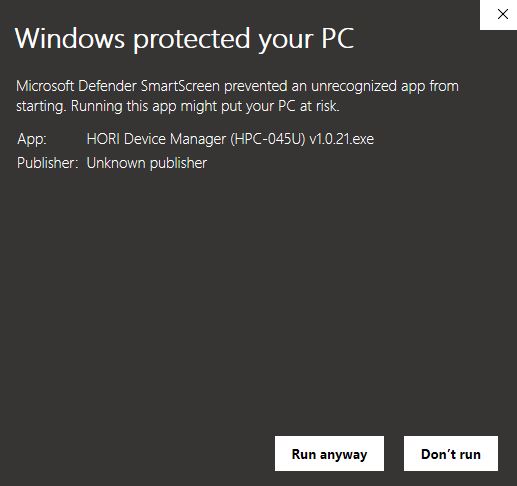
3. Double-click the downloaded file and install the HORI Device Manager Vol.2.
Click "Next" until "Install" window appears.
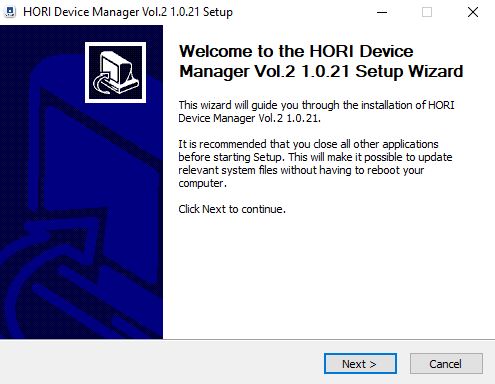
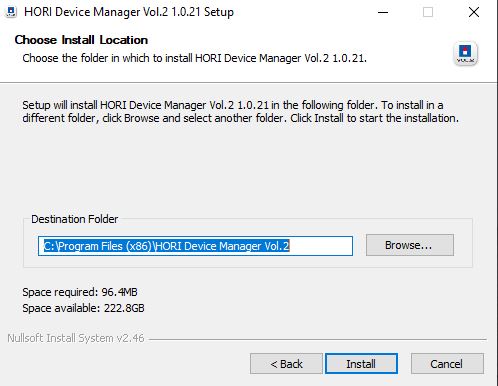
Click "Install"
Once the below message appears, the HORI Device Manager Vol.2 is installed, so click "Finish".

4. The app should look like the below. The latest app version should be shown on the bottom right.
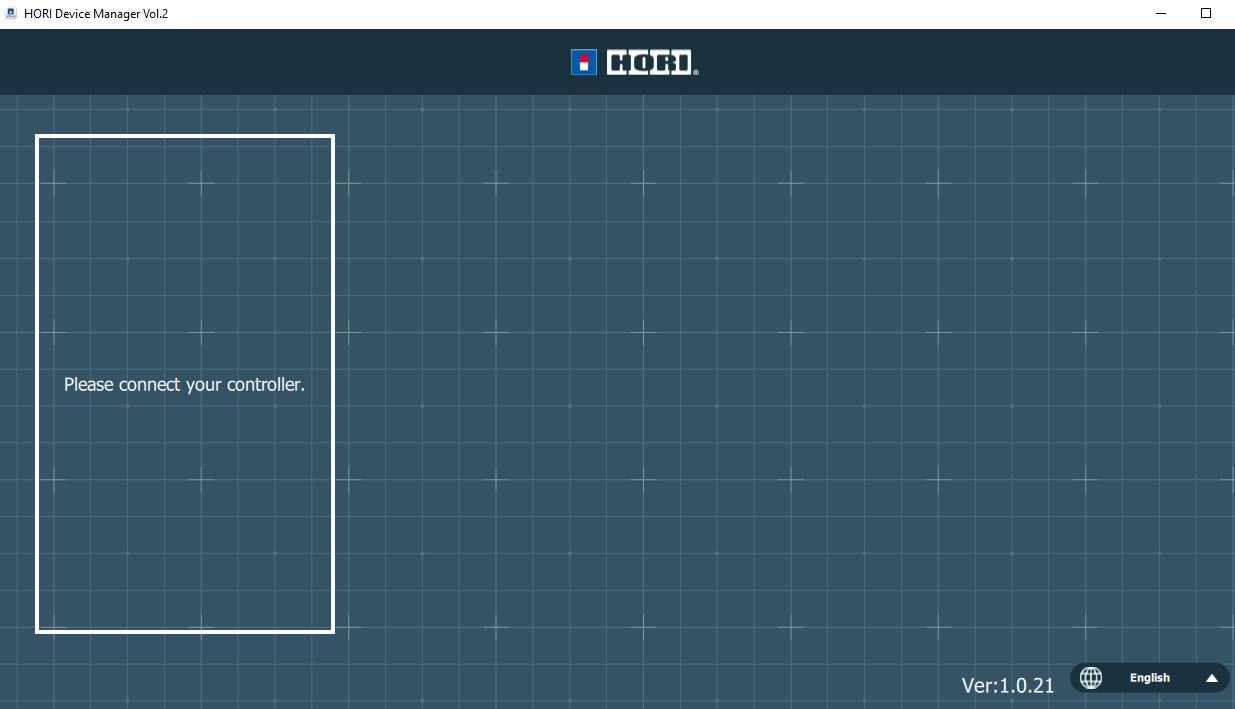
5. Connect the Flight Control Joystick and Control Panel's USB to your PC. The app should display the devices as shown below.
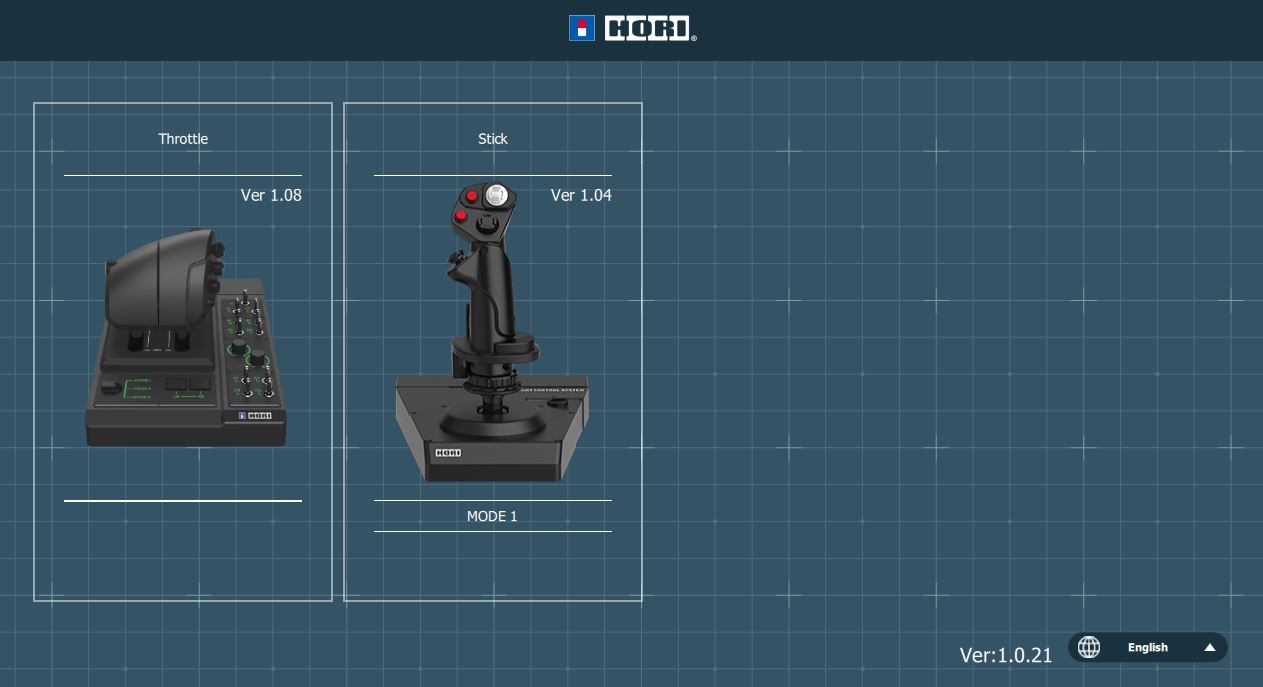
5. Click anywhere in the white outlined box and click OK to proceed with the update.
* Do not plug or unplug the USB while updating. May corrupt the data.
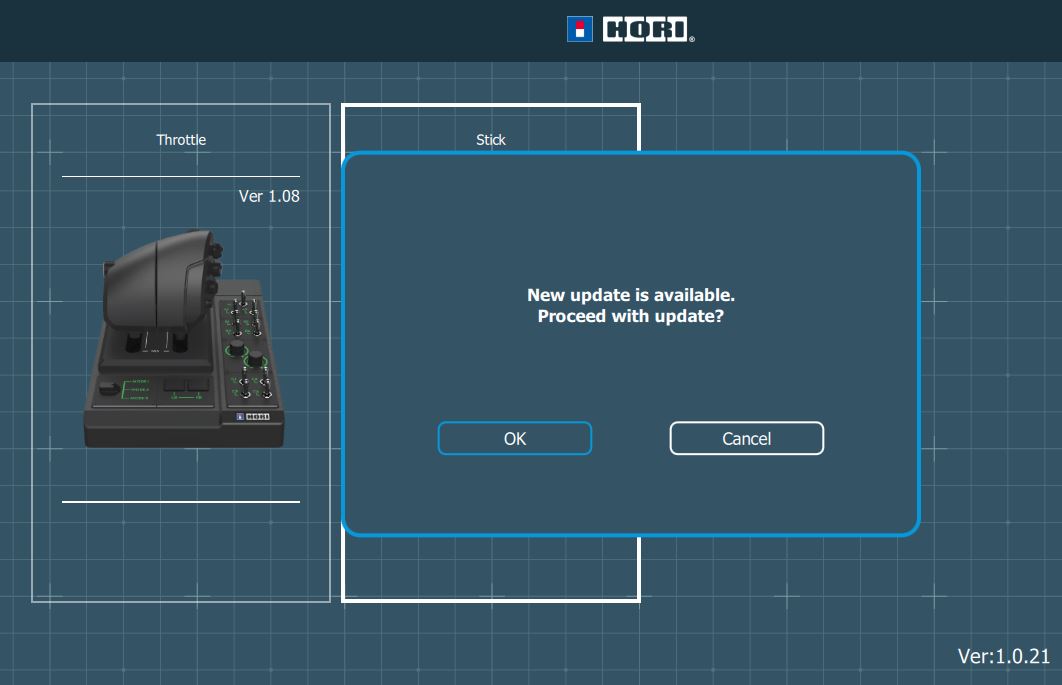
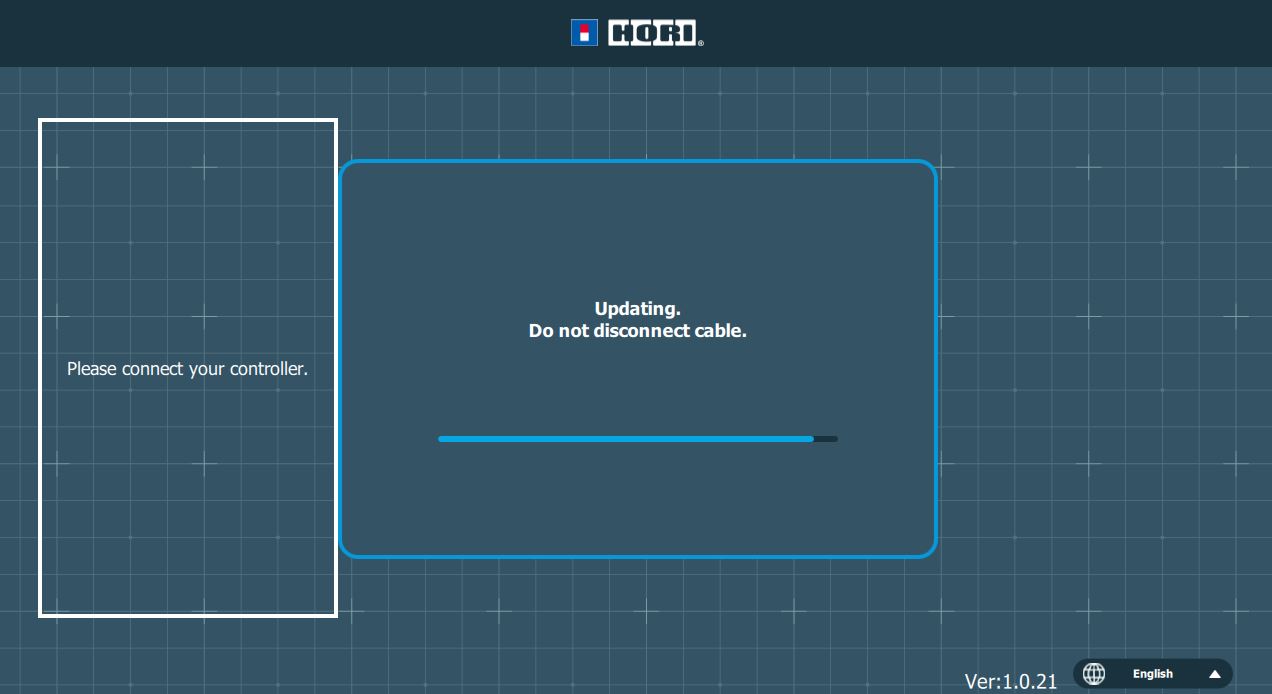
6. Once the below window appears, the firmware update is complete.
You can now close the firmware update app.
For the instructions of how to map the buttons and other adjustments, please go to "App Instructions" on the top of this page.
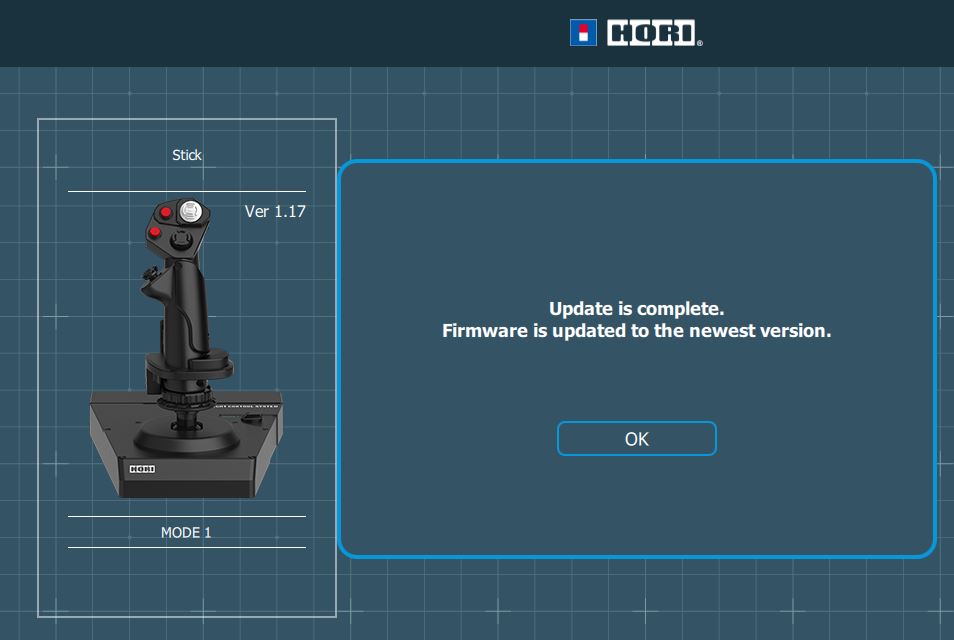
Support
If the app unexpectedly closes during update, please try the following.
1. If you are using a USB hub, please connect the controller directly to the PC.
2. Disconnect all other USB devices, restart the app, and run the update.
3. Close all other running programs (Google, etc.), restart the app, and run the update.
4. If you have a security software installed on your PC, please temporarily pause it, restart the HORI Device Manager App, and perform the update.
If the problem still persists, please contact us via info@horiusa.com.
